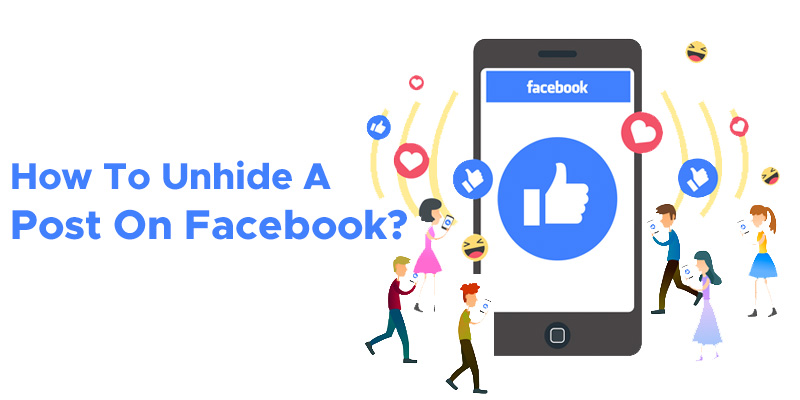Has it ever happened to you that you created a post and realized this is not the right time to post it after posting it? What will you do? Delete the post, but you want to save it for future posting.
The solution is to hide the post from the timeline and restore or unhide it when needed.
Hiding a post is quite easy; just a click and your post is removed from the timeline. But for now, this blog will focus on unhiding the post to bring it back to your timeline.
But before that, we will understand the various reasons why anyone would hide a post or what can be the valid reasons for hiding a post.
Reasons for Hiding A Post On Facebook
The major reason for hiding a post can be to save time and effort in recreating and posting the same post again. Once deleted, you can never restore the post.
There are situations where people feel the need to hide a Facebook post:
- It happened accidentally: While scrolling the posts or exploring the various setting options for the post, you accidentally clicked the hide post option. Thankfully, you accidentally clicked hide and no delete because you can recover a hidden post, not the deleted one.Since hiding a post on Facebook is just one click away, sometimes a post can get hidden accidentally.
- Change of Mind: It often happens that we post something in a fit of nerves or a hurry and then realize that it was to be posted later. So, instead of deleting or discarding it, it is better to hide it for a while and unhide on the day it was meant to post.
- Inappropriate Comments: You didn’t get the comments as expected after posting. Instead, some comments are awful or awkward that you don’t want anyone to see.
- Outdated Posts: You are scrolling through your posts and feel some are outdated, obsolete, or embarrassing. You no longer wish them to be visible to people. Hiding such posts will keep them away from the public eyes. If you like to bring them back, it is easier to bring them back.
Now that we know the reasons to hide a post let us focus on the steps to unhide a post from Facebook. We have covered the three platforms you can access Facebook: Android, iOS, and the web.
How to Unhide a Facebook Post on Desktop?
If you are browsing Facebook on your desktop or laptop, here are the steps to unhide a post and bring it back to your timeline.
#1 First, open Facebook in your web browser.
#2 Click your name at the top left corner of the window to open your timeline.
#3 Click on the three dots from the right to see a drop-down menu.

#4 Click on the Activity Log option and it will show the hidden posts.
#5 Clicking on the activity log will take you to the activity page. On that page, click on the Hidden from Timeline option in the left pane.

#6 After clicking, Facebook will load all the hidden posts. Now you can choose the post which you want to unhide.
#7 You can see a button shaped like a circle with a line through it beside each post. Click on the Allowed-on timeline option from the drop-down menu to restore the post to your timeline.
How to unhide a Facebook post using Android?
Step 1:- Open Facebook on your Android phone.
Step 2:- Go to your profile by clicking on the three horizontal lines in the upper right corner on Android.
Step 3:- You can click on settings and privacy to open the settings menu and scroll down to see the Activity Log option.

Step 4:- You can also click on see your profile and then click the three dots to see the activity log option.

Step 5:- Once you click, the activity log page will open. Scroll down to see the Logged actions and other Activity options. Click View Logged Options.

Step 6:- Click the Filters button to pop up a menu at the bottom. Choose Categories.

Step 7:- Choose the option Hidden from Profile.
And click the “Category” at the top of the page. Scroll to choose the “Hidden From Timeline.” option.
Step 8:- The page will show the hidden posts where you can look for the post you want to unhide. Tap the three dots to open the menu and click “Add to Profile.”

You have successfully restored the post to your timeline.
How to unhide a Facebook post using an iPhone?
Step 1:- Visit the Facebook app on your iPhone.

Step 2:- Click on the three lines menu icon in the bottom right corner and click on settings.
Step 3:- Scroll down and you will find the “Your Facebook Information” section. Tap on the Activity log option in the section.

Step 4:- Then, choose filters from the top & tap on the Categories option.
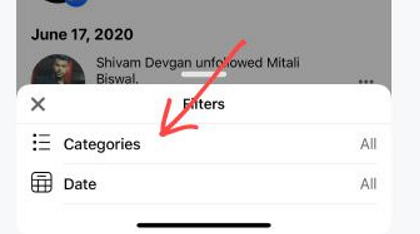
Step 5:- Choose the “Hidden From Timeline” option, which will show all the posts you hid. Tap the three dots beside the post you want to unhide and click on “Show On Timeline.” Done.


Your post is back on the timeline.
How To Hide a Post from Your Feed?
What if you don’t like a post on your Feed or are bored of watching the same type of post several times. You can quickly hide that post from your Feed and choose to see what you desire. Follow the steps:
- Visit the post you want to hide from your Feed.
- Click on the three dots in the right corner that will pop up a menu.

- You can see the option saying Hide post. Clicking Hide Post will hide that single post.

- If you don’t want to see the posts from that specific person temporarily, say, for a few days: you can Choose Snooze [Name] for 30 days.

- It will hide the posts from the person, page, or group for the next 30 days. Hiding posts doesn’t mean unfollowing that person or page, you will continue to be friends with the person.
- You can also choose the Hide All or Unfollow [Name] option. Once you choose this option, you will never see a post from that specific person, page, or group. In this case, too, you will be friends.
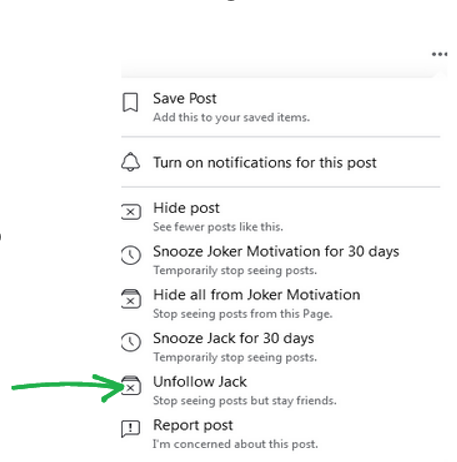
Frequently Asked Questions for How to Unhide a Facebook Post?
Can I unhide a post from specific people?
Yes. Visit the post and click the three dots. Click on Edit Privacy and then choose Friends except… if you don’t want to show the post to certain people. You can also choose Specific friends if you want to show it to a few chosen friends only.
How can I find hidden posts on Facebook?
You can find hidden posts from the activity log where you have to visit the logged actions and other activity options. You can see the hidden from timeline option, which shows hidden posts.
Conclusion
Since your social profile is a matter of your reputation and even a single wrong post can affect it drastically. That’s why Facebook gives people many options to choose which posts they want to share publicly and which ones to keep confined to the close ones.
I hope this blog will help you unhide the posts from your timeline and your Feed. Enjoy your social journey and keep rocking with the hacks.