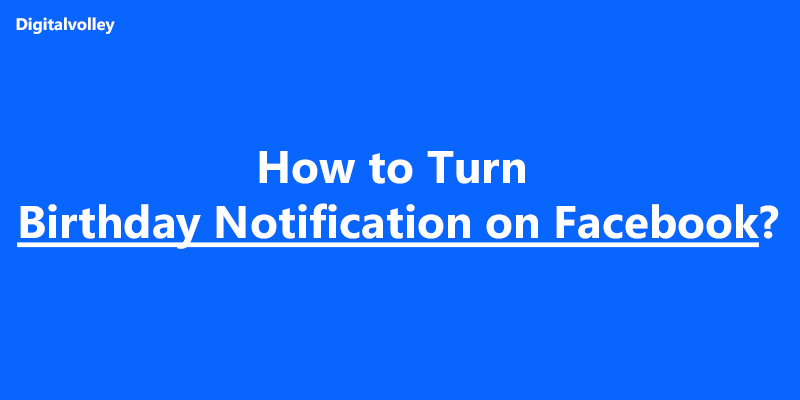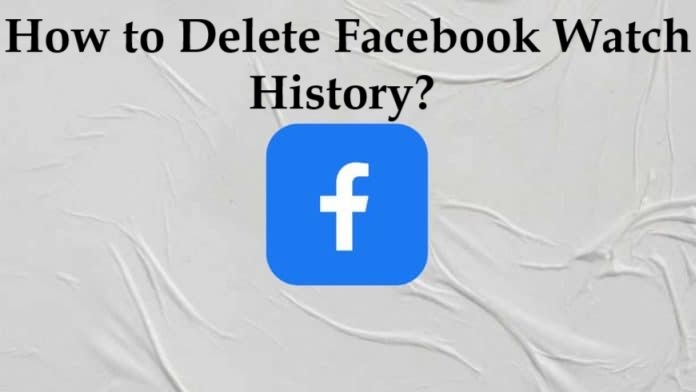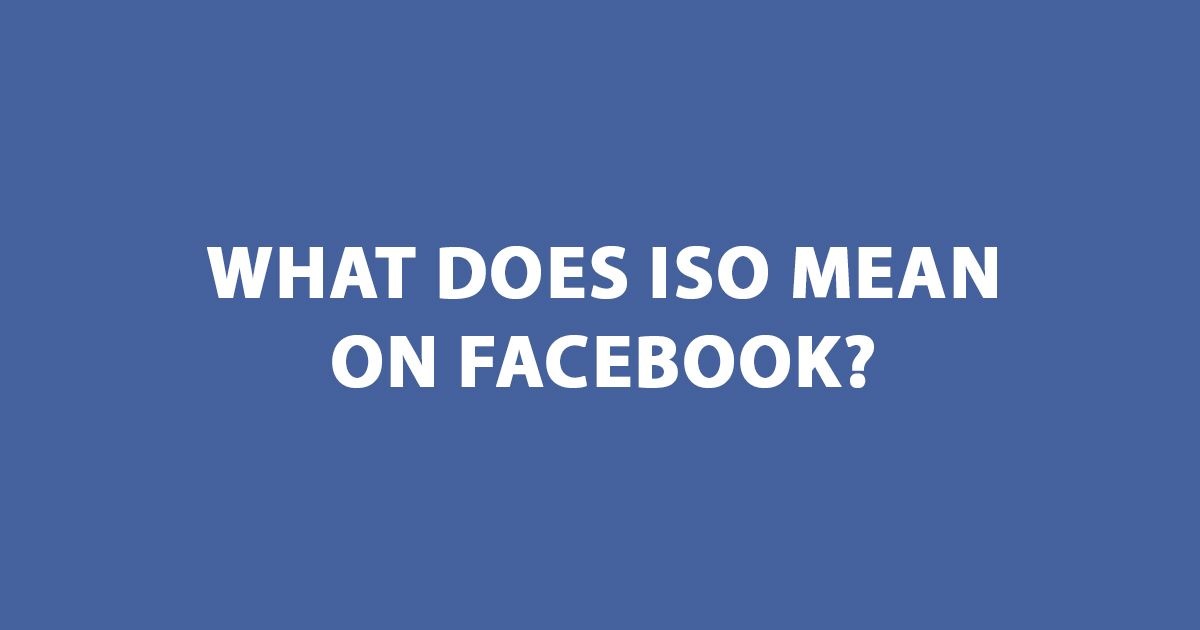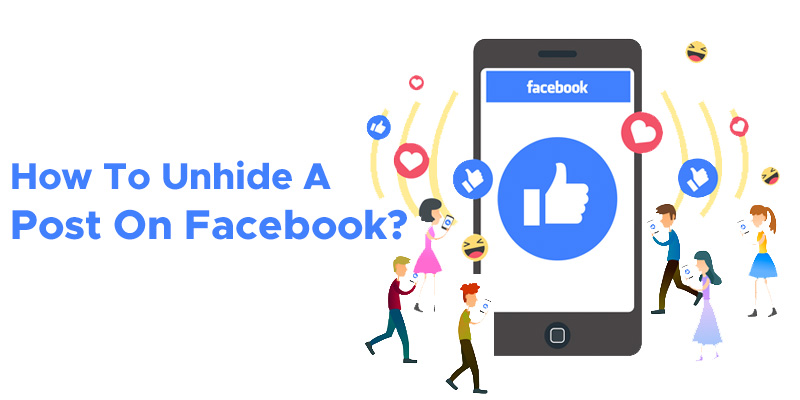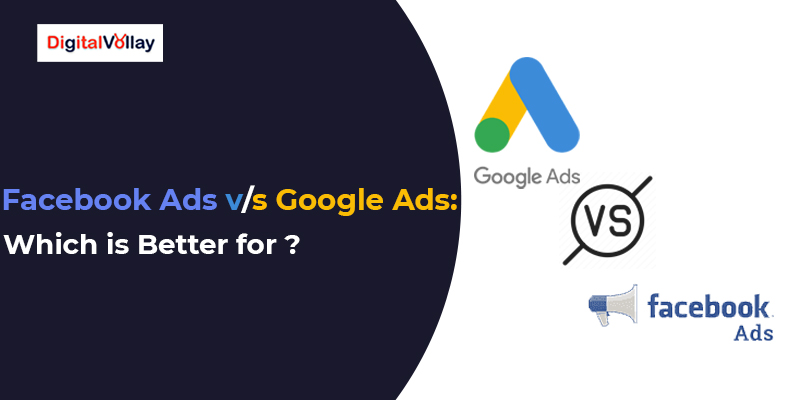In this whole wild world where everyone is vying for attention, constant scrolling and brief attention require your content to deliver undeniable value or else it can get scrolled past in silence. But the point is, if your website lags or slows down during traffic, even the most insightful content won’t shine. For that reason, combining compelling social media marketing strategies with the fastest WP hosting server can lead to exponential growth. No matter whether you’re running marketing lead generation campaigns or selling digital products, it all boils down to the ease with which the users can navigate your website. And the cherry on top? It can be done without overspending. By opting for a cheap hosting plan for WordPress and the right social media strategies, even small businesses can create big waves online. In this blog, we’ll explore how to create effective social media marketing strategies and the best social media platforms that deliver maximum sales. How to Create Winning Social Media Marketing Strategies for Serious Business Growth The following are the crucial steps to create a successful social media strategy. 1. Define Your Business Goals It is worth investing time in this step because knowing and establishing your social media objectives will set the remainder of your plan. Consider what your company is looking to do through social media and realize that business and marketing objectives are unique. When establishing your objectives, establish your Key Performance Indicators (KPIs) to know which metrics on social media matter. 2. Understand Your Target Audience In order to build customized messages and content, you must know your audience and what they desire. The end objective is to have customers speak positively about your product/service or brand, which can drive others through various mediums such as word-of-mouth marketing. 3. Keep An Eye on Your Competitors Competitor analysis is one of the important aspects of your social marketing strategy to understand what your competitors are doing on social platforms. 4. Select Your Choice of Social Media Platforms The question isn’t whether or not you should use social media; it’s how to select the best channels for your company. Instagram Instagram remains an important platform for creating a community around a brand. To reap its full potential, companies should not just post content and do something more—the outbound approach. This means taking an active approach to engaging with followers—replying to comments, starting conversations, having a direct messaging strategy, and actively pursuing leads. Not only does this fortify community bonds but it can actually result in conversions. Whereas feed posts are displayed to reach only a fraction of followers because of the algorithm, Instagram Stories come directly in front of followers, and thus they are a useful tool for remaining top-of-mind. It is recommended to post multiple stories per day with a variety of content, including behind-the-scenes, polls, quizzes, or special offers. The crucial factor is diversity—mix up the story types like boomerangs, polls, and videos to keep it interesting and dynamic. Read Also: Instagram Followers VS Following: What is the ideal Ratio LinkedIn Although LinkedIn is historically considered a B2B website, it’s worth something to businesses across any industry. Whether you’re a tech firm or a small jewelry boutique, LinkedIn has huge potential for brand discovery and establishing professional connections. Since the platform supports quality, valuable content, companies need to post useful articles, videos, blogs, and quick tips on a regular basis. And since LinkedIn is designed for personal networking, it should be utilized in order to link up with fellow business owners, potential collaborators, or influencers. Joining LinkedIn groups and actively participating in relevant discussions can establish your expertise and widen your audience. Facebook In spite of the rise of other social media platforms, Facebook is still a must-have for businesses. It’s ideal to keep in contact with your current friends, family, and colleagues while solidifying your brand. Most business owners forget their personal Facebook profiles, but they can use them for sharing personal news and business information or posting reminders about what they do so that they can keep their business in front of their users. Bonus Tips: How to Unhide a Facebook Post? YouTube Video remains one of the most influential means of interacting with customers, and in 2025 YouTube will still be a top platform for discovery and brand creation. YouTube Shorts have proven to be a useful asset for companies. One of the major benefits is that they are integrated with Google search results. Optimized Shorts can rank in Google searches, giving free SEO visibility to your brand. This presents businesses with a great chance to tap into new customers through organic search. However, while Shorts are wonderful for speedy engagement, lengthy video content helps establish trust. Producing tutorials, product demonstrations, and behind-the-scenes information enables customers to gain a greater insight into your business. Video content makes you human, enabling potential customers to relate to you on a personal level before they even buy. TikTok TikTok’s algorithm is programmed to enable users to find new content. By making entertaining, shareable videos, your brand can have a chance to go viral, reaching users outside of your direct network. Prioritize creating content that is entertaining, informative, or motivational, and leverage trending sounds and hashtags to increase reach. TikTok Live lets brands engage their audience in real-time, while TikTok Shop lets them make direct sales. Livestreaming special events or product launches, paired with selling on TikTok, is a strong approach to driving immediate sales and creating real-time engagement for businesses. Read Also: Best Time to Post on TikTok Conclusion Although every social media platform has its own strengths, consistency is the foundation of any successful social media campaign. Try to post a minimum of three times a week on every platform, and always customize your content to the particular audience and format of every platform. For instance, the initial few seconds of a video, the thumbnail, and the copy should be optimized according to each platform. To hone your content strategy, test
How to Turn Birthday Notification on Facebook? (Simple Steps for Mobile and Web)
Forgetting your friends and close ones’ birthdays is a typical crime you should never commit. But what can you do? The human mind often forgets important things. But don’t worry—you can easily avoid committing this crime. How? Just turn on your Facebook birthday notifications! Turning on notifications on Facebook will remind you every time a friend’s birthday is coming up. So you never miss the chance to send them well wishes and keep yourself safe from committing a crime. But if you are unsure how to do it, this blog is here to help you. The blog walks through the step-by-step process of “how to turn on birthday notifications on Facebook.” Whether you’re using a desktop or your phone, this blog has covered how to turn on those notifications. Without making further ado, let’s explore. Steps to Turn on Birthday Notifications on Facebook (Mobile) Turn on birthday notifications on Facebook following the steps outlined below: Step 1: Open the Facebook application on your mobile phone and log in to your account. Step 2: After logging in, click on your profile photo at the top right corner of your mobile screen. Step 3: A drop-down will appear; choose the “Settings & Privacy” option from that drop-down. Step 4: Now from there, click on “Settings” Step 5: You will see a list of choices after clicking on the “Settings” option. Scroll down and select “Notifications” from the “Preferences” section. Step 6: Once you click “Notifications,” you will see a list of options. From the available choices, select “Birthdays.” Step 7: Now, switch to the right on “Allow notification on Facebook” to turn on notifications. Voila! You got your answer on how to turn on birthday notifications on Facebook mobile. Steps to Turn on Facebook Birthday Notifications on the Web and Desktop Here are the simple steps to turn on birthday notifications on Facebook using the web application or desktop: Step 1: Open the Facebook application or use Google to log in to your account. Step 2: Once logged in, click on your profile photo at the top left corner of your screen. A dropdown menu will appear with the following options. You need to choose the “Settings & Privacy” option. Step 3: After selecting “Settings & Privacy” from the dropdown, you’ll see a list of options. From there, click on “Settings.” Step 4: You will navigate to the “Setting & Privacy” window, which will look like this. Step 5: In the “Settings & Privacy” section, scroll down to the “Preferences” area available on the right of your screen and select the “Notifications” option. Step 6: You’ll see several options in the “Notifications” section. Scroll down and select the “Birthdays” option. Step 7: In the “Birthdays” section, toggle the right-hand switch that says, “These are notifications about your friends’ birthdays” to receive push notifications on your friends’ birthdays. Step 8 To receive push notifications via email, SMS, or Facebook Push, activate the corresponding buttons from the options provided. That’s it! You’ll never miss a friend’s birthday again. By following these steps, you can relax, knowing you’ll be reminded of your friends’ birthdays without stress or worry. Read Also Step-by-Step Guide on How to Delete Your Facebook Watch History Common Reasons Why Am I Not Getting Facebook Notifications? Not getting a Facebook birthday notification is frustrating and it becomes worse when you don’t get a notification on a best friend’s birthday. So, here are some common reasons why you might not be receiving these notifications: 1 – Notification Settings are Disabled The most common reason for not receiving birthday notifications is that your notification settings might be turned off. You must enable notifications through the settings option available on Facebook apps or the web to start getting notifications. If you need help to enable these settings, you can follow the step-by-step process outlined above. 2 – Application Permissions are Not Granted Another common reason is that permission has not been granted. On mobile devices, Facebook may not send notifications if you haven’t granted the app permission. To enable permissions, go to your device’s settings and ensure that Facebook has permission to send notifications. Application permissions are often found under your device settings’ “Apps” or “Notifications” sections. 3 – DND Mode is Activated Unfortunately, there is a chance that you may have turned on your mobile and app notifications, but you still haven’t received the birthday notification—just because your “Do not disturb” or similar mode was on. In DND mode, all notifications will be exceeded, and you will not receive any alerts from Facebook. Disable this mode to start receiving notifications again. 4 – Your Facebook App is Outdated This mistake is generally overlooked, but it is important to keep your Facebook app updated. An outdated app can cause various issues, including problems with receiving notifications. Developers frequently release updates to fix bugs and improve performance. To ensure you’re not missing any notifications, check for updates in your device’s app store and install the latest version of Facebook. This simple step can resolve many notification-related problems and ensure you get all your friends’ birthday alerts. Learn About What Does ISO Mean on Facebook? 5 – Internet Connection Issue Poor or low internet services can make it difficult to receive notifications from Facebook. It is important to check and update your internet connection regularly. If you are facing frequent internet connection issues, make sure you restart your phone or contact customer care of the network-providing company. Time To Take Action Now that you know how to get birthday notifications on Facebook, it is time to put them into practice. Follow the steps mentioned in the blog to ensure you never miss a friend’s birthday again. Importantly, turning notifications on Facebook not only reminds you about birthdays but also keeps you updated and connected to your friends, so you always prepare to send them timely wishes. Take action now and stay engaged with your friends. FAQ
Step-by-Step Guide on How to Delete Your Facebook Watch History
It can be uncomfortable when Facebook tracks your videos to provide personalized recommendations. Watching the same videos that may be private and personal could make you uneasy. Especially if you share your account or your friend may take your phone for a scroll, such repetitive videos can make you feel uncomfortable. In fact, Facebook videos receive over 8 billion views every day according to adamconnell. Fortunately, an easy solution to this issue is deleting your Facebook Watch history. This blog will guide you through a step-by-step process on how to delete Facebook Watch history. So, if you’re looking for a quick and easy solution to clear your watch history and regain control over your recommendations, keep reading. How to Delete Facebook Watch History? Luckily, you have control over deleting your Facebook watch history. By following the steps outlined in the section below, you can clear your history quickly and easily. Let’s explore: Steps to Clear Facebook Watch History on Android Here’s a simple guide to clear Facebook watch history on your Android device: #Step 1 — Open the Facebook app #Step 2 – Navigate to your profile, Tap on your profile picture in the top left corner of your screen. #Step –3 Access your menu and select “Settings & Privacy.“ #Step – 4 Tap on the setting button, and you will navigate to the following drop-down menu. #Step 5 — Now from the drop-down menu scroll down and tap on “Activity Log.” #Step 6 — Tap the “Filter” button right on the top of the screen. Scroll the options and select “Videos watched” from the options. #Step 7 — Tap the “Clear All” button on the screen. #Step 8 — A confirmation prompt will appear. Tap “Clear All” again to finalize the process. That’s it! Your Facebook Watch history from Android is now cleared. Learn How to Unhide a Facebook Post? Steps to Clear Watch History on Desktop: #Step 1 — Login to your Facebook account using a desktop through the web or Facebook web app #Step 2 — Click on your profile photo on the left corner of your screen. #Step 3 — A drop-down menu will appear when you click on your profile photo. Select the “Settings & Privacy” option from the drop-down menu. # Step 4 — When you click on “Settings & Privacy,” a drop-down menu will appear. From there, simply select “Activity Log.” #Step 5 — After selecting the “Activity Log” option you will see the following option to choose. Click on the “videos you’ve watched” option. # Step 6 — Now click on “clear watch history” on the top of the left side of your screen. # Step 7 — On clicking “clear video watch history,” you will be prompted with the option: If you want to clear the history, click “clear video watch history.” And it’s done. Following these steps will clear Facebook watch history using the browser. Now, let us learn how to delete your Facebook watch history on Android. How to Clear Your Live Video History on the Web? Clearing live video history differs from deleting regular short videos or other shared videos you watch on Facebook. Here is the step-by-step process to clear live video history on the web from Facebook: Note: The first few steps to delete live videos are common as mentioned earlier for deleting watch videos from the web. However, to streamline the process, we’ve outlined those steps again for your convenience. #Step 1 — Login to your Facebook account using a desktop through the web or Facebook web app #Step 2 — Click on your profile photo on the left corner of your screen. #Step 3 — A drop-down menu will appear when you click on your profile photo. Select the “Settings & Privacy” option from the drop-down menu. # Step 4 — From there, simply select “Activity Log.” #Step 5 — After selecting the “Activity Log” option you will see the following option on the right side of your screen. # Step 6 — Select “live video you’ve watched”. # Step 7 — Now click “clear watch history” on the top of the left side of your screen. #Step 8 — A confirmation prompt will appear. Tap “Clear All” again to finalize the process. Voila, the live video history will be permanently removed from your profile. Read About What Does ISO Mean on Facebook? Why You Should Delete Your Facebook Watch History? There are many benefits to clearing Facebook watch history, such as protecting your privacy and making sure your Facebook space remains organized. Apart from that, clearing your watch history can benefit you in specific ways: 1) Protects Your Privacy: Facebook continuously collects data from your activity, including the videos you watch. Over time, this history builds up and gives Facebook more insight into your preferences, interests, and habits. Deleting your watch history can reduce the personal information Facebook has about you and protect your privacy. Further, it also limits Facebook from using data to build personalized ads and content recommendations. 2) Avoids Embarrassing Situations: If you share your account or if friends or family occasionally use your phone, having your watch history visible could lead to awkward moments. Specific videos, especially those that are private or sensitive, might pop up unexpectedly. Such an expected pop-up creates an embarrassing situation for you. Hence, clearing your watch history before it leads to uncomfortable moments is wise. By vanishing watched videos regularly, it makes sure your content stays private. 3) Refreshes Your Recommendation: Every time you delete your watch history, it clears up your past activity. Significantly, it also refreshes Facebook algorithms for video recommendations. This gives the platform a clean slate, allowing Facebook to suggest new content based on your interests rather than outdated preferences. 4) Controls Your Digital Footprints: Each interaction you make online leaves a digital footprint, and your Facebook Watch history is a part of that. In a world where data security is increasingly important, controlling your online activity is crucial.
What Does ISO Mean on Facebook?
In this era of digital communication Facebook has become an important tool to communicate with people worldwide. It also provides a platform for small as well as big enterprises. Such enterprises can use the Facebook platform to advertise their products and profit better. However, sometimes it can be time-consuming to type big words so you can use an abbreviated form of such words. There are a lot of slang words that can be used on Facebook to save time and energy, ISO is also one of them. Many Facebook users might not be familiar with this word. This article is going to be very helpful for such people. In this article, we will discuss what ISO means and what is the usage of this word. So, don’t waste our more let’s learn more about this term. What does ISO Mean on Facebook? ISO has different interpretations depending on the context. On Facebook, ISO stands for ‘In search of’ which indicates that someone is looking for something. It is better to write ISO on Facebook posts or messages rather than writing in search of it. It is used to put out a request for a specific product/service or invite other people to make an offer if they have something to sell on social media platforms. In this way, ISO will attract more people and enhance your engagement with people. This term can be used by both buyers as well as sellers. So, various enterprises can use this term to develop marketing strategies effectively. Read Also: How to Unhide a Facebook Post? What are Other Acronyms Used on the Facebook Platform? Some slang words can be used on the Facebook platform for texting or posting. In this section of our article, we will discuss the most commonly used slang words on Facebook. Dope:- awesome or cool! NBD:- No big deal. BTW:- By the way FYI:- For your information FTW:- For the win DM:- Direct message SEM:- Search engine marketing TOS:- Terms of service LTB:- looking to buy. What are Other Usage of ISO Terms Besides Facebook? ISO has many famous usage on the internet such as:- ISO:- Isolation ISO:- Isolated power ISO:- In support of ISO:- instead of ISO:- I’m still online ISO:- Interactive support online. ISO:- In seeking other. Why We Should Use Abbreviations on Social Media Platforms? Typing text messages on social media may be time-consuming and sometimes there is a limit of words, so it is very difficult to communicate with others in limited words. In such a situation, these abbreviations can be extremely helpful for you. You can use common abbreviated words to express your feelings on social media platforms. It will save you time and energy. Also, it makes your message more impressive and informative. What are The Other Meanings of ISO? As we have discussed earlier, ISO has different meanings depending on the context. Let’s look at some other meanings of the ISO term. The International Organizationtion for Standardization (ISO) is an independent non-governmental global organization that sets the standards for various companies across the world. ISO represents the national standards that work together to promote and develop global standards for new tech-based test methods. Example:- What are Some Benefits of Using ISO on Facebook? Conclusion:- ISO is the most widely used term on Facebook. You can use this term to buy, sell, or promote your products or services on Facebook. However, ISO has a wider application on the social media platform. By using this tool you can improve the visibility of your post and make it more relevant for the target audience. A better engagement with the audience is the best marketing strategy that can be developed by using this tool. So, if you are looking for any tool that can provide relevant and reliable information to you then ISO is the best for you. We have tried our best to give you every little information about ISO on Facebook. But still, if you have any queries regarding how to use ISO or what ISO means on Facebook then you can contact us. We will be glad to solve your query. Thank you and have a nice day! FAQs
How to Unhide a Facebook Post?
Has it ever happened to you that you created a post and realized this is not the right time to post it after posting it? What will you do? Delete the post, but you want to save it for future posting.The solution is to hide the post from the timeline and restore or unhide it when needed. Hiding a post is quite easy; just a click and your post is removed from the timeline. But for now, this blog will focus on unhiding the post to bring it back to your timeline. But before that, we will understand the various reasons why anyone would hide a post or what can be the valid reasons for hiding a post. Reasons for Hiding A Post On Facebook The major reason for hiding a post can be to save time and effort in recreating and posting the same post again. Once deleted, you can never restore the post. There are situations where people feel the need to hide a Facebook post: It happened accidentally: While scrolling the posts or exploring the various setting options for the post, you accidentally clicked the hide post option. Thankfully, you accidentally clicked hide and no delete because you can recover a hidden post, not the deleted one.Since hiding a post on Facebook is just one click away, sometimes a post can get hidden accidentally. Change of Mind: It often happens that we post something in a fit of nerves or a hurry and then realize that it was to be posted later. So, instead of deleting or discarding it, it is better to hide it for a while and unhide on the day it was meant to post. Inappropriate Comments: You didn’t get the comments as expected after posting. Instead, some comments are awful or awkward that you don’t want anyone to see. Outdated Posts: You are scrolling through your posts and feel some are outdated, obsolete, or embarrassing. You no longer wish them to be visible to people. Hiding such posts will keep them away from the public eyes. If you like to bring them back, it is easier to bring them back. Now that we know the reasons to hide a post let us focus on the steps to unhide a post from Facebook. We have covered the three platforms you can access Facebook: Android, iOS, and the web. How to Unhide a Facebook Post on Desktop? If you are browsing Facebook on your desktop or laptop, here are the steps to unhide a post and bring it back to your timeline. #1 First, open Facebook in your web browser. #2 Click your name at the top left corner of the window to open your timeline. #3 Click on the three dots from the right to see a drop-down menu. #4 Click on the Activity Log option and it will show the hidden posts. #5 Clicking on the activity log will take you to the activity page. On that page, click on the Hidden from Timeline option in the left pane. #6 After clicking, Facebook will load all the hidden posts. Now you can choose the post which you want to unhide. #7 You can see a button shaped like a circle with a line through it beside each post. Click on the Allowed-on timeline option from the drop-down menu to restore the post to your timeline. How to unhide a Facebook post using Android? Step 1:- Open Facebook on your Android phone. Step 2:- Go to your profile by clicking on the three horizontal lines in the upper right corner on Android. Step 3:- You can click on settings and privacy to open the settings menu and scroll down to see the Activity Log option. Step 4:- You can also click on see your profile and then click the three dots to see the activity log option. Step 5:- Once you click, the activity log page will open. Scroll down to see the Logged actions and other Activity options. Click View Logged Options. Step 6:- Click the Filters button to pop up a menu at the bottom. Choose Categories. Step 7:- Choose the option Hidden from Profile.And click the “Category” at the top of the page. Scroll to choose the “Hidden From Timeline.” option. Step 8:- The page will show the hidden posts where you can look for the post you want to unhide. Tap the three dots to open the menu and click “Add to Profile.” You have successfully restored the post to your timeline. How to unhide a Facebook post using an iPhone? Step 1:- Visit the Facebook app on your iPhone. Step 2:- Click on the three lines menu icon in the bottom right corner and click on settings. Step 3:- Scroll down and you will find the “Your Facebook Information” section. Tap on the Activity log option in the section. Step 4:- Then, choose filters from the top & tap on the Categories option. Step 5:- Choose the “Hidden From Timeline” option, which will show all the posts you hid. Tap the three dots beside the post you want to unhide and click on “Show On Timeline.” Done. Your post is back on the timeline. How To Hide a Post from Your Feed? What if you don’t like a post on your Feed or are bored of watching the same type of post several times. You can quickly hide that post from your Feed and choose to see what you desire. Follow the steps: Visit the post you want to hide from your Feed. Click on the three dots in the right corner that will pop up a menu. You can see the option saying Hide post. Clicking Hide Post will hide that single post. If you don’t want to see the posts from that specific person temporarily, say, for a few days: you can Choose Snooze [Name] for 30 days. It will hide the posts from the person, page, or group for the next 30 days. Hiding posts
Facebook Ads vs Google Ads: Which Is Better?
Many types of advertising platforms are there but the two major advertising platforms out there are- Facebook and then Google. Which one should you use? Today in this blog, we will break down the difference between Facebook advertising and Google advertising and show you which one you should use for your Business? Marketing goes for any business owner if you’re doing drop shipping in e-commerce or you have your own business or even a brick-and-mortar business or if you own a digital marketing agency. Let us break it down on a very basic level why are Facebook and Google different? What are Facebook Ads? Facebook is a social media platform. People go onto Facebook to connect with their friends, look at pictures of their grandchildren, funny videos of cats and memes, and everything like that. So that’s why people are on Facebook, and it’s important to understand that dynamic when you’re trying to advertise on one of these platforms. But is paying for Facebook Ads worth it? Let’s find out. Facebook is one of the best places to advertise with access to an extremely vast audience. Facebook ads refer to paid advertisements created and published on Facebook for the targeted audience. You can target the Audience after studying their specific online behaviors and interests using the targeting options on Facebook. Facebook ads thus provide incredible advertising opportunities if you want to get extremely granular with your Audience. In addition, you can choose exactly how much to spend per day or for the lifetime of the ad by choosing from a wide variety of ad formats to avoid over expenditure on ads. What are Google Ads? Google, on the other hand, is for information and is intent-based. People go on Google intending to find out something and answer a piece of question. Information on the topic that they’re interested in, learning more about anything, etc. Understanding why these platforms exist and what they’re primarily used for is important when figuring out which one to advertise. Are Google Ads worth in 2021? Developed and managed by Google, Google Ads is an online advertising platform, where advertisers bid to display brief advertisements, service offerings, or product listings. Formerly known as Google AdWords, Google Ads are paid advertisements that show up in search results on google.com. The Pay-per-click (PPC) ads appear above organic results or sometimes to the right of search results, and you pay when someone clicks on your ad. Google Ads also allows advertisers to run ads based on specific goals like driving website visits. In addition, advertisers can customize their budgets and start or stop ads at any time. You can run three types of Google Ads: Search Network campaigns – text form Display Network campaigns – image form Video campaigns – 6 or 15-second videos Facebook Ads vs. Google Ads: Comparison Chart Get a better comparison to know which platform if actually good. Here we have gathered the best data with a comparison chart to understand easily. Google Ads VS Facebook Ads Difference: What’s Best for your Business? Let us deeply understand the difference between the two platforms and then determine which platform will be best suitable for placing advertisements for your Business. Cost Cost and budget is the primary thing to consider when deciding between Facebook Ads and Google Ads. Are you paying when someone sees your ad or clicks on it? How much are you paying for each click? The platform you choose may depend on your advertisements budget. Which is cheaper, Google Ads or Facebook ads? The average CPC for Google Ads is $2.69 billion, but it varies based on different industries. Another aspect to consider is CPA (Cost Per Action), which also affects the ROI. For example, for Facebook Ads, the average cost per action (CPA) across all industries is $18.68, whereas, average CPA in AdWords is $48.96 for search and $75.51 for display. Facebook is impression-based, which means you pay a CPM rate. You pay a certain amount of money for how many people see your ad. Facebook charges you for how many people that ad reached, and you might get zero clicks, but that’s unlikely and an extreme scenario. So, on Facebook, you pay based on how many people see the ad, not how many people take action. Now, Google, on the other hand, is CPC (Cost per click) based. So when somebody clicks on your Google ad, that’s when you get charged. You can show your ad inversely to Facebook. You can show your ad thousands of people, but if nobody clicks on it, you’re not going to pay a single cent. Audience Size and Engagement Facebook and Google both enjoy a tremendous audience base. As of March 2020, Facebook holds 1.73 billion daily active users and 2.60 billion monthly active users, while Google processes over 5.8 billion searches every day. Google enjoys over 90% of the US search market share. Size Facebook and Google both enjoy a tremendous audience base. As of March 2020, Facebook holds 1.73 billion daily active users and 2.60 billion monthly active users, while Google processes over 5.8 billion searches every day. Google enjoys over 90% of the US search market share. Engagement Both platforms have similar audience engagements with a slight difference. 52% of marketers voted Facebook to engage more Audience with their ads than Google. While 45% of marketers said, Google engages their target audience with their ads on Google than Facebook. So, according to numbers, both platforms are safe to incur your money. Target Audience Facebook is a lot better in terms of the targeting options. Look-alike audiences are super powerful, and all of the little micro-targeting, geo-targeting that you can do with Facebook ads is overall better. Now on the other side, Google has a much bigger reach. There are many more users on Google, but it does not offer specific audience targeting opportunities. Advertisement Platforms Facebook is a conglomerate and owns Instagram messenger and WhatsApp, and many other companies on which they can