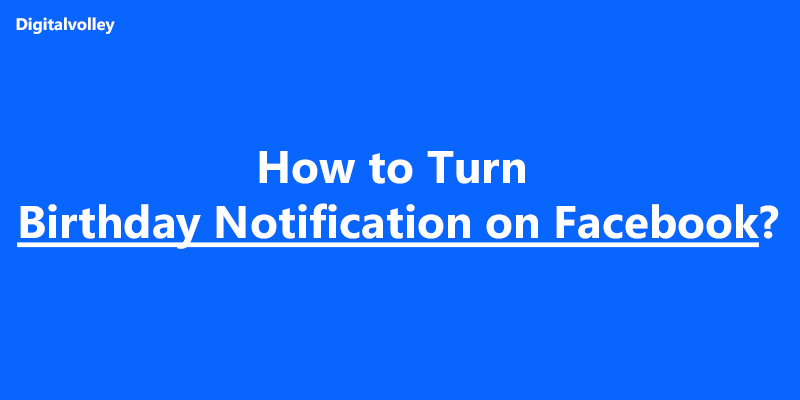Forgetting your friends and close ones’ birthdays is a typical crime you should never commit. But what can you do? The human mind often forgets important things. But don’t worry—you can easily avoid committing this crime. How? Just turn on your Facebook birthday notifications! Turning on notifications on Facebook will remind you every time a friend’s birthday is coming up.
So you never miss the chance to send them well wishes and keep yourself safe from committing a crime. But if you are unsure how to do it, this blog is here to help you. The blog walks through the step-by-step process of “how to turn on birthday notifications on Facebook.”
Whether you’re using a desktop or your phone, this blog has covered how to turn on those notifications.
Without making further ado, let’s explore.
Steps to Turn on Birthday Notifications on Facebook (Mobile)
Turn on birthday notifications on Facebook following the steps outlined below:
Step 1: Open the Facebook application on your mobile phone and log in to your account.
Step 2: After logging in, click on your profile photo at the top right corner of your mobile screen.
Step 3: A drop-down will appear; choose the “Settings & Privacy” option from that drop-down.
Step 4: Now from there, click on “Settings”
Step 5: You will see a list of choices after clicking on the “Settings” option. Scroll down and select “Notifications” from the “Preferences” section.
Step 6: Once you click “Notifications,” you will see a list of options. From the available choices, select “Birthdays.”
Step 7: Now, switch to the right on “Allow notification on Facebook” to turn on notifications.
Voila! You got your answer on how to turn on birthday notifications on Facebook mobile.
Steps to Turn on Facebook Birthday Notifications on the Web and Desktop
Here are the simple steps to turn on birthday notifications on Facebook using the web application or desktop:
Step 1: Open the Facebook application or use Google to log in to your account.
Step 2: Once logged in, click on your profile photo at the top left corner of your screen. A dropdown menu will appear with the following options. You need to choose the “Settings & Privacy” option.
Step 3: After selecting “Settings & Privacy” from the dropdown, you’ll see a list of options. From there, click on “Settings.”
Step 4: You will navigate to the “Setting & Privacy” window, which will look like this.
Step 5: In the “Settings & Privacy” section, scroll down to the “Preferences” area available on the right of your screen and select the “Notifications” option.
Step 6: You’ll see several options in the “Notifications” section. Scroll down and select the “Birthdays” option.
Step 7: In the “Birthdays” section, toggle the right-hand switch that says, “These are notifications about your friends’ birthdays” to receive push notifications on your friends’ birthdays.
Step 8 To receive push notifications via email, SMS, or Facebook Push, activate the corresponding buttons from the options provided.
- Note: You can enable all three options to receive notifications means you will receive notifications via email, SMS, and Facebook apps. You can even choose one or two options from the above three to get Facebook birthday alerts.
That’s it! You’ll never miss a friend’s birthday again. By following these steps, you can relax, knowing you’ll be reminded of your friends’ birthdays without stress or worry.
Read Also Step-by-Step Guide on How to Delete Your Facebook Watch History
Common Reasons Why Am I Not Getting Facebook Notifications?
Not getting a Facebook birthday notification is frustrating and it becomes worse when you don’t get a notification on a best friend’s birthday. So, here are some common reasons why you might not be receiving these notifications:
1 – Notification Settings are Disabled
The most common reason for not receiving birthday notifications is that your notification settings might be turned off. You must enable notifications through the settings option available on Facebook apps or the web to start getting notifications.
If you need help to enable these settings, you can follow the step-by-step process outlined above.
2 – Application Permissions are Not Granted
Another common reason is that permission has not been granted. On mobile devices, Facebook may not send notifications if you haven’t granted the app permission.
To enable permissions, go to your device’s settings and ensure that Facebook has permission to send notifications. Application permissions are often found under your device settings’ “Apps” or “Notifications” sections.
3 – DND Mode is Activated
Unfortunately, there is a chance that you may have turned on your mobile and app notifications, but you still haven’t received the birthday notification—just because your “Do not disturb” or similar mode was on.
In DND mode, all notifications will be exceeded, and you will not receive any alerts from Facebook. Disable this mode to start receiving notifications again.
4 – Your Facebook App is Outdated
This mistake is generally overlooked, but it is important to keep your Facebook app updated. An outdated app can cause various issues, including problems with receiving notifications. Developers frequently release updates to fix bugs and improve performance.
To ensure you’re not missing any notifications, check for updates in your device’s app store and install the latest version of Facebook. This simple step can resolve many notification-related problems and ensure you get all your friends’ birthday alerts.
Learn About What Does ISO Mean on Facebook?
5 – Internet Connection Issue
Poor or low internet services can make it difficult to receive notifications from Facebook. It is important to check and update your internet connection regularly. If you are facing frequent internet connection issues, make sure you restart your phone or contact customer care of the network-providing company.
Time To Take Action
Now that you know how to get birthday notifications on Facebook, it is time to put them into practice. Follow the steps mentioned in the blog to ensure you never miss a friend’s birthday again. Importantly, turning notifications on Facebook not only reminds you about birthdays but also keeps you updated and connected to your friends, so you always prepare to send them timely wishes. Take action now and stay engaged with your friends.
FAQ
To turn on or off birthday notifications on Facebook, follow these steps:
– Log in to Facebook and click on your profile picture in the top left corner.
– Select “Settings & Privacy” from the dropdown menu, then click on “Settings.”
– Navigate to “Notifications” under the “Preferences” section.
– Scroll down and click on “Birthdays.”
– You can toggle the option for “These are notifications about your friends’ birthdays” on or off according to your preference.
Yes, you can receive a birthday notification by simply enabling the notification through email or SMS. Here are the steps to follow: Login—click on your profile photo—select “settings & privacy”—select “settings”—choose “notification” in the “preference” section—enable “SMS” or “Email” to receive a birthday notification.
To control who sees your birthday on Facebook, go to your profile, click on your birthday in the About section, and select “Edit.” You can then adjust the privacy settings to choose who can see your birthday information, such as “Public,” “Friends,” or “Only Me.”
Yes, you can hide your birthday from specific people. Go to your profile, click on your birthday in the About section, and select “Edit.” In the privacy settings, you can exclude specific individuals by choosing “Friends except…” and selecting the people you want to hide your birthday from.