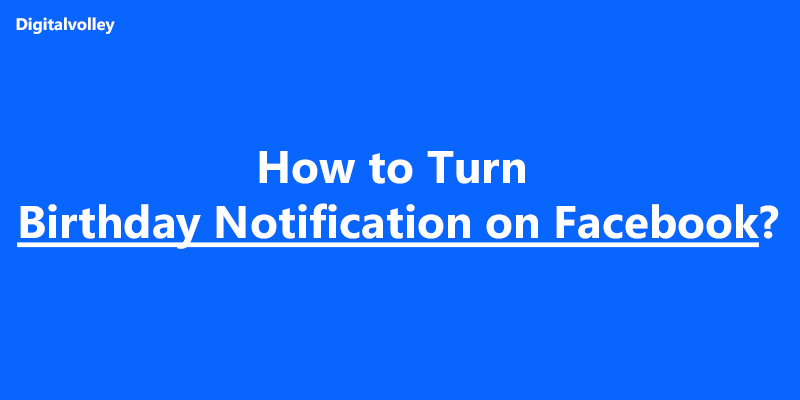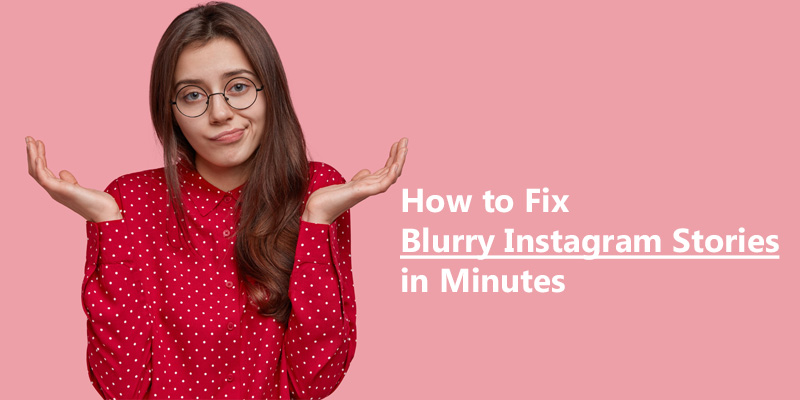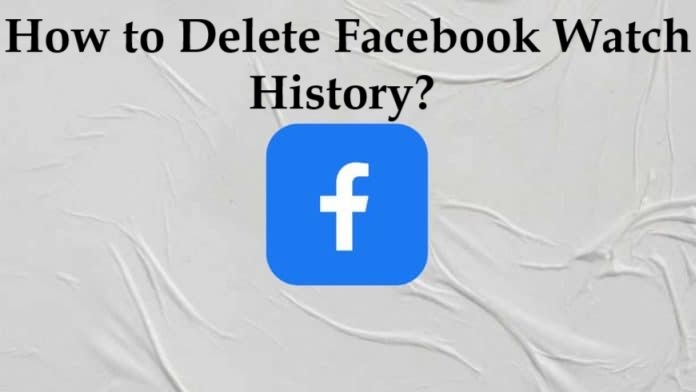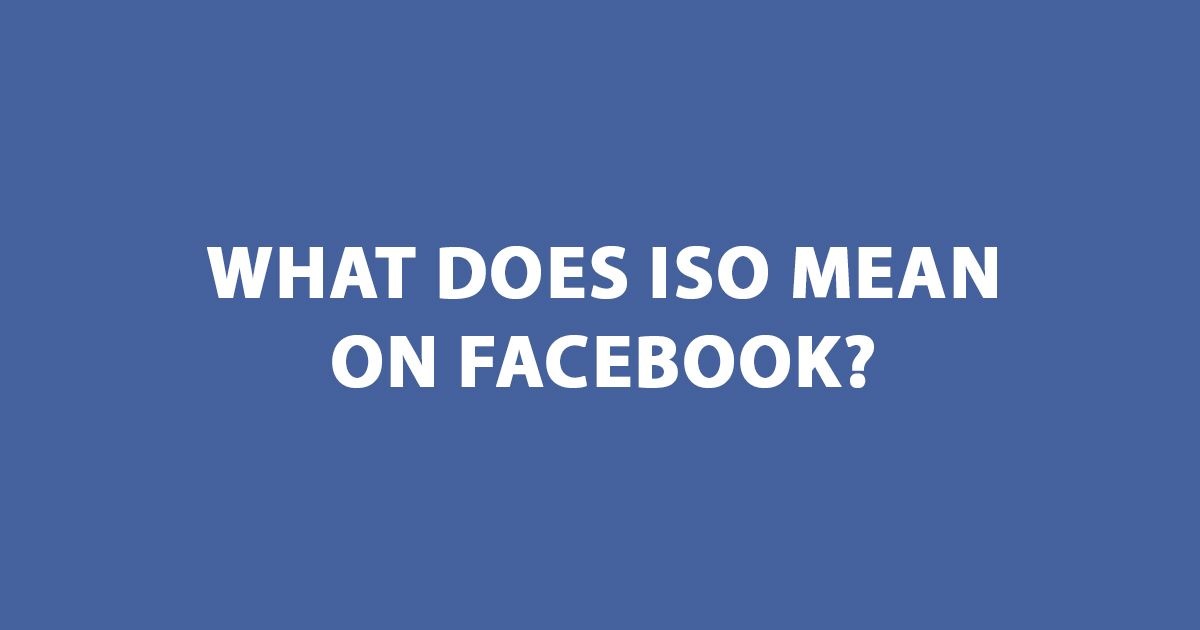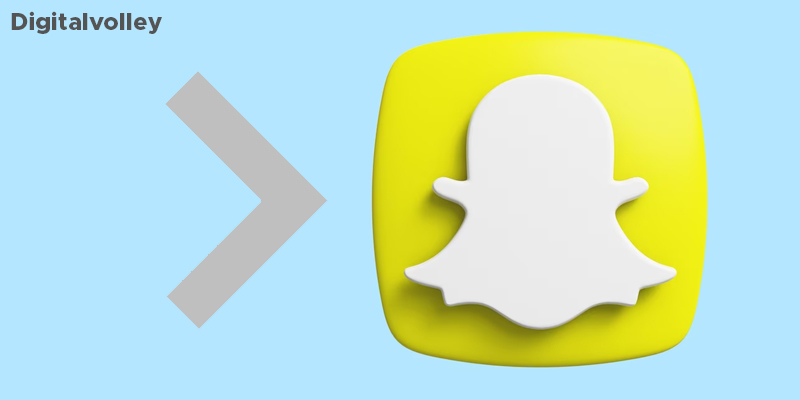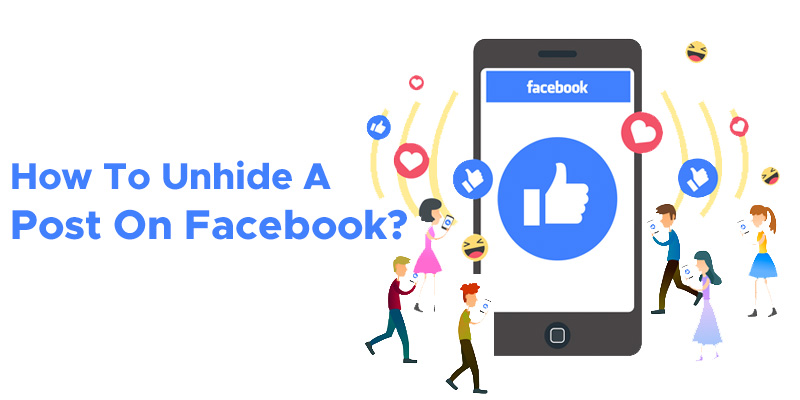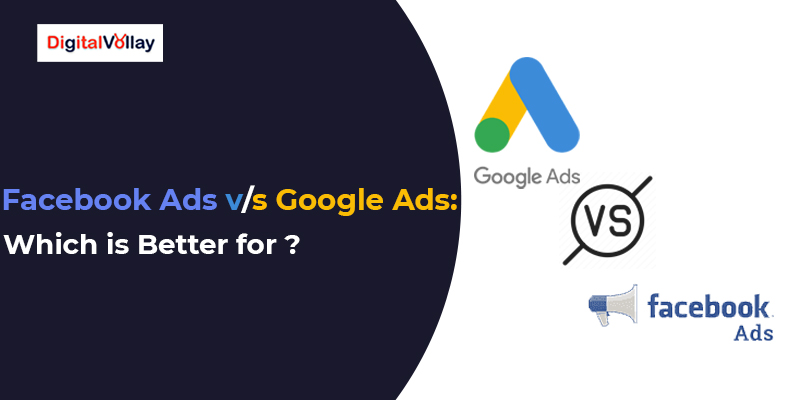Forgetting your friends and close ones’ birthdays is a typical crime you should never commit. But what can you do? The human mind often forgets important things. But don’t worry—you can easily avoid committing this crime. How? Just turn on your Facebook birthday notifications! Turning on notifications on Facebook will remind you every time a friend’s birthday is coming up. So you never miss the chance to send them well wishes and keep yourself safe from committing a crime. But if you are unsure how to do it, this blog is here to help you. The blog walks through the step-by-step process of “how to turn on birthday notifications on Facebook.” Whether you’re using a desktop or your phone, this blog has covered how to turn on those notifications. Without making further ado, let’s explore. Steps to Turn on Birthday Notifications on Facebook (Mobile) Turn on birthday notifications on Facebook following the steps outlined below: Step 1: Open the Facebook application on your mobile phone and log in to your account. Step 2: After logging in, click on your profile photo at the top right corner of your mobile screen. Step 3: A drop-down will appear; choose the “Settings & Privacy” option from that drop-down. Step 4: Now from there, click on “Settings” Step 5: You will see a list of choices after clicking on the “Settings” option. Scroll down and select “Notifications” from the “Preferences” section. Step 6: Once you click “Notifications,” you will see a list of options. From the available choices, select “Birthdays.” Step 7: Now, switch to the right on “Allow notification on Facebook” to turn on notifications. Voila! You got your answer on how to turn on birthday notifications on Facebook mobile. Steps to Turn on Facebook Birthday Notifications on the Web and Desktop Here are the simple steps to turn on birthday notifications on Facebook using the web application or desktop: Step 1: Open the Facebook application or use Google to log in to your account. Step 2: Once logged in, click on your profile photo at the top left corner of your screen. A dropdown menu will appear with the following options. You need to choose the “Settings & Privacy” option. Step 3: After selecting “Settings & Privacy” from the dropdown, you’ll see a list of options. From there, click on “Settings.” Step 4: You will navigate to the “Setting & Privacy” window, which will look like this. Step 5: In the “Settings & Privacy” section, scroll down to the “Preferences” area available on the right of your screen and select the “Notifications” option. Step 6: You’ll see several options in the “Notifications” section. Scroll down and select the “Birthdays” option. Step 7: In the “Birthdays” section, toggle the right-hand switch that says, “These are notifications about your friends’ birthdays” to receive push notifications on your friends’ birthdays. Step 8 To receive push notifications via email, SMS, or Facebook Push, activate the corresponding buttons from the options provided. That’s it! You’ll never miss a friend’s birthday again. By following these steps, you can relax, knowing you’ll be reminded of your friends’ birthdays without stress or worry. Read Also Step-by-Step Guide on How to Delete Your Facebook Watch History Common Reasons Why Am I Not Getting Facebook Notifications? Not getting a Facebook birthday notification is frustrating and it becomes worse when you don’t get a notification on a best friend’s birthday. So, here are some common reasons why you might not be receiving these notifications: 1 – Notification Settings are Disabled The most common reason for not receiving birthday notifications is that your notification settings might be turned off. You must enable notifications through the settings option available on Facebook apps or the web to start getting notifications. If you need help to enable these settings, you can follow the step-by-step process outlined above. 2 – Application Permissions are Not Granted Another common reason is that permission has not been granted. On mobile devices, Facebook may not send notifications if you haven’t granted the app permission. To enable permissions, go to your device’s settings and ensure that Facebook has permission to send notifications. Application permissions are often found under your device settings’ “Apps” or “Notifications” sections. 3 – DND Mode is Activated Unfortunately, there is a chance that you may have turned on your mobile and app notifications, but you still haven’t received the birthday notification—just because your “Do not disturb” or similar mode was on. In DND mode, all notifications will be exceeded, and you will not receive any alerts from Facebook. Disable this mode to start receiving notifications again. 4 – Your Facebook App is Outdated This mistake is generally overlooked, but it is important to keep your Facebook app updated. An outdated app can cause various issues, including problems with receiving notifications. Developers frequently release updates to fix bugs and improve performance. To ensure you’re not missing any notifications, check for updates in your device’s app store and install the latest version of Facebook. This simple step can resolve many notification-related problems and ensure you get all your friends’ birthday alerts. Learn About What Does ISO Mean on Facebook? 5 – Internet Connection Issue Poor or low internet services can make it difficult to receive notifications from Facebook. It is important to check and update your internet connection regularly. If you are facing frequent internet connection issues, make sure you restart your phone or contact customer care of the network-providing company. Time To Take Action Now that you know how to get birthday notifications on Facebook, it is time to put them into practice. Follow the steps mentioned in the blog to ensure you never miss a friend’s birthday again. Importantly, turning notifications on Facebook not only reminds you about birthdays but also keeps you updated and connected to your friends, so you always prepare to send them timely wishes. Take action now and stay engaged with your friends. FAQ
Why Are My Instagram Stories Blurry? — Quick Ways to Fix
Instagram is currently one of the most popular photo-sharing social media platforms worldwide. With over 500 million users engaging with Instagram Stories daily, a blurry appearance can be quite embarrassing, right? Many have experienced this embarrassment and wondered, “Why are my Instagram Stories blurry?” Don’t worry; you’re not alone—many of us have faced this issue. Hence, in this blog, you’ll discover why your Instagram Stories might appear blurry and find some tips to fix the problem. So, let’s quickly dive in and find out the answer to the question, “Why do my instagram stories look blurry?” Reasons Why Stories Appear Blurry on Instagram Several reasons make your Instagram Stories blurry. Here are the seven possible reasons: Reason 1 — Poor Internet Connections The common reason Instagram stories are blurry is a weak or unstable internet connection. When your device struggles to receive and transmit data, the quality of the content you’re viewing or uploading can suffer. Further, slow or poor internet connectivity causes images to take longer to load or buffer than usual, which may result in blurry results and videos looking pixelated. To fix such issues: Reason 2 — Low Quality Photo If you upload a photo or video of poor quality, it will likely appear blurry on your IG Stories. Why does this happen? Instagram has specific standards for image and video quality; when your media doesn’t meet these, the platform automatically compresses it. The compressed image or video looks blurry and provides you reduced revolutionary story on Instagram. Hence, it is important to understand IG story resolution requirements: Reason 3 — Excessive Customization Adding too many elements, such as stickers, GIFs, or music, can also degrade the quality of the story. Instagram uses a compression algorithm to optimize content for fast loading. Each additional element increases the file size, prompting Instagram to compress the overall content more aggressively. Such compressed files can lead to noticeable drops in resolution, especially if the media isn’t uploaded at the recommended specifications. Reason 4 — Camera Quality If your camera settings are lower resolution, the content you capture will appear blurry when uploaded. Some phones also have options like “Data Saver” that limit media quality to conserve storage space or data usage. In such cases, using the Instagram camera can help, as it is optimized for the platform, which reduces the chances of compression further, if you are taking photos or videos from your camera, set at least 1080 x 1920 pixels to maintain clarity. Reason 5 —Your Might Not Cleared Your Cache Your phone stores temporary data for each app in a location called the cache. Over time, the cache can become too large, which may cause issues like Instagram Stories appearing blurry. For Android users, clearing Instagram’s cache is a simple process. Here’s how to do it step by step: How to Clear Instagram Cache on Android: Note: Clearing the cache won’t delete your Instagram data, like your login info or photos, but it can help resolve performance issues. Reason 6 — Instagram is Down While it may seem like a simple issue, users often overlook it. Sometimes, Instagram experiences server outages or technical issues that can affect the quality of uploads, including Stories appearing blurry. When the platform is experiencing downtime, your uploads may not process correctly, or the content might display lower quality. How to Check if Instagram is Down? Reason 7 — Device Storage Limitation Many people are unaware of this and might wonder, “Could storage limitations be causing my Instagram Story to appear blurry?” The answer is yes. When your device runs low on storage, it can affect performance, including the ability to process and upload high-quality images or videos. With limited storage, your phone may need help to handle the large file sizes required for precise, high-resolution uploads, which leads to blurry or pixelated Stories. Here is how you can fix it: So, here we end the reasons why my Instagram stories come out blurry. Let’s discuss how to fix this issue in the next section. How to Fix Blurry Instagram Stories: Ways to Fix This Problem Here are a few tips that will help you fix the issues on blurry IG Stories: Why is it Essential to Fix Blurry Instagram Stories? Fixing blurry Instagram Stories is essential for several reasons. Days are gone when Instagram was solely used to share your photos and videos. Today, Instagram is among the most popular platforms for many organizations and individuals for brand building, communication, and sales. Hence, here are a few reasons that make it essential to fix blurry Instagram Stories: First Impression is Last Impression — With 2 million active users, Instagram has become a critical space for brand building, product promotion, and community building. Instagram Stories are often one of the first things people see when they engage with your profile. A blurry Story creates a poor first impression, which makes your content appear unprofessional or low-quality. In contrast, high-quality, clear images and videos reflect better on your personal or business brand. Better User Experience — With millions of users sharing Stories daily, blurry uploads can significantly detract from the overall user experience. Poor quality can frustrate viewers, potentially leading them to disengage from your content. Smooth Delivery of the Message — The clarity of your Instagram Stories directly influences how smoothly your message is delivered. Influencers, businesses, and brands rely on Stories to communicate important updates, promotions, or personal messages. If the content is blurry, it disrupts the flow of communication and can lead to misunderstandings or missed opportunities. Maximize Engagement — High-quality visuals are more likely to capture attention and encourage interaction. Clear, vibrant Stories can increase engagement through likes, shares, and comments. This engagement is essential for building a loyal following and can significantly impact your reach and visibility on the platform. Clarity Makes the Difference Clear Instagram Stories can significantly impact your presence on the platform. Hence, in this blog, we have discussed why are my Instagram stories blurry
Step-by-Step Guide on How to Delete Your Facebook Watch History
It can be uncomfortable when Facebook tracks your videos to provide personalized recommendations. Watching the same videos that may be private and personal could make you uneasy. Especially if you share your account or your friend may take your phone for a scroll, such repetitive videos can make you feel uncomfortable. In fact, Facebook videos receive over 8 billion views every day according to adamconnell. Fortunately, an easy solution to this issue is deleting your Facebook Watch history. This blog will guide you through a step-by-step process on how to delete Facebook Watch history. So, if you’re looking for a quick and easy solution to clear your watch history and regain control over your recommendations, keep reading. How to Delete Facebook Watch History? Luckily, you have control over deleting your Facebook watch history. By following the steps outlined in the section below, you can clear your history quickly and easily. Let’s explore: Steps to Clear Facebook Watch History on Android Here’s a simple guide to clear Facebook watch history on your Android device: #Step 1 — Open the Facebook app #Step 2 – Navigate to your profile, Tap on your profile picture in the top left corner of your screen. #Step –3 Access your menu and select “Settings & Privacy.“ #Step – 4 Tap on the setting button, and you will navigate to the following drop-down menu. #Step 5 — Now from the drop-down menu scroll down and tap on “Activity Log.” #Step 6 — Tap the “Filter” button right on the top of the screen. Scroll the options and select “Videos watched” from the options. #Step 7 — Tap the “Clear All” button on the screen. #Step 8 — A confirmation prompt will appear. Tap “Clear All” again to finalize the process. That’s it! Your Facebook Watch history from Android is now cleared. Learn How to Unhide a Facebook Post? Steps to Clear Watch History on Desktop: #Step 1 — Login to your Facebook account using a desktop through the web or Facebook web app #Step 2 — Click on your profile photo on the left corner of your screen. #Step 3 — A drop-down menu will appear when you click on your profile photo. Select the “Settings & Privacy” option from the drop-down menu. # Step 4 — When you click on “Settings & Privacy,” a drop-down menu will appear. From there, simply select “Activity Log.” #Step 5 — After selecting the “Activity Log” option you will see the following option to choose. Click on the “videos you’ve watched” option. # Step 6 — Now click on “clear watch history” on the top of the left side of your screen. # Step 7 — On clicking “clear video watch history,” you will be prompted with the option: If you want to clear the history, click “clear video watch history.” And it’s done. Following these steps will clear Facebook watch history using the browser. Now, let us learn how to delete your Facebook watch history on Android. How to Clear Your Live Video History on the Web? Clearing live video history differs from deleting regular short videos or other shared videos you watch on Facebook. Here is the step-by-step process to clear live video history on the web from Facebook: Note: The first few steps to delete live videos are common as mentioned earlier for deleting watch videos from the web. However, to streamline the process, we’ve outlined those steps again for your convenience. #Step 1 — Login to your Facebook account using a desktop through the web or Facebook web app #Step 2 — Click on your profile photo on the left corner of your screen. #Step 3 — A drop-down menu will appear when you click on your profile photo. Select the “Settings & Privacy” option from the drop-down menu. # Step 4 — From there, simply select “Activity Log.” #Step 5 — After selecting the “Activity Log” option you will see the following option on the right side of your screen. # Step 6 — Select “live video you’ve watched”. # Step 7 — Now click “clear watch history” on the top of the left side of your screen. #Step 8 — A confirmation prompt will appear. Tap “Clear All” again to finalize the process. Voila, the live video history will be permanently removed from your profile. Read About What Does ISO Mean on Facebook? Why You Should Delete Your Facebook Watch History? There are many benefits to clearing Facebook watch history, such as protecting your privacy and making sure your Facebook space remains organized. Apart from that, clearing your watch history can benefit you in specific ways: 1) Protects Your Privacy: Facebook continuously collects data from your activity, including the videos you watch. Over time, this history builds up and gives Facebook more insight into your preferences, interests, and habits. Deleting your watch history can reduce the personal information Facebook has about you and protect your privacy. Further, it also limits Facebook from using data to build personalized ads and content recommendations. 2) Avoids Embarrassing Situations: If you share your account or if friends or family occasionally use your phone, having your watch history visible could lead to awkward moments. Specific videos, especially those that are private or sensitive, might pop up unexpectedly. Such an expected pop-up creates an embarrassing situation for you. Hence, clearing your watch history before it leads to uncomfortable moments is wise. By vanishing watched videos regularly, it makes sure your content stays private. 3) Refreshes Your Recommendation: Every time you delete your watch history, it clears up your past activity. Significantly, it also refreshes Facebook algorithms for video recommendations. This gives the platform a clean slate, allowing Facebook to suggest new content based on your interests rather than outdated preferences. 4) Controls Your Digital Footprints: Each interaction you make online leaves a digital footprint, and your Facebook Watch history is a part of that. In a world where data security is increasingly important, controlling your online activity is crucial.
What is Snapchat Planets? Snapchat Plus Solar System Explained
Social media has become an integral part of our daily life. In modern times, we can’t assume our life without social media. There are numerous social media applications on the internet in various categories. Some popular social media sites in recent days are WhatsApp, Telegram, Snapchat, Instagram, and many more. By using these social media you can communicate with your friends at remote locations. As per the development in technology, social media is also developing itself, it incorporates various advanced features which provide a seamless experience to its users. So, in this way, every social media platform has launched its own unique and exciting feature at nominal charges. You have to purchase a subscription to use these interesting features like WhatsApp Business, YouTube Premium, etc. Snapchat has also launched its premium version for paid users known as Snapchat Plus. Snapchat Plus isn’t a single feature but it is a combo pack with multiple advanced features for paid users. Among such features, Snapchat plus planets are one of them. Snapchat Plus Planets are exclusive for paid users which ranks the friends as per the number of streaks and messages with them. There are many interesting things to explore about what is Snapchat planets. In this article, we will discuss everything about Snapchat planets and what is the Snapchat solar system. Just stay with us and read this article to get to know more about the additional features of Snapchat. What do You Mean by Snapchat Plus? Snapchat Plus is the premium version of Snapchat which can be used by purchasing subscriptions at nominal charges. Snapchat Plus will change our whole experience and viewpoint about Snapchat. It contains a lot of advanced features and functions which can amaze anyone. The prices for Snapchat Plus vary per nation. In the United States of America, the prices of Snapchat Plus subscription for both iPhone, as well as Android phones, are:- $3.99 for 30 days, $21.99 for 6 months, and $39.99 for the whole year. Apart from this, Snapchat also allows using the premium version for 7 days without charges. What are The Additional Features of Snapchat Plus? There are a lot of interesting features available on Snapchat Plus. Some prominent ones are given:- What are Snapchat planets? As explained earlier, Snapchat Plus is a combo of advanced features and functions. Snapchat planets are also one of them which gives you the best experience. Everyone is aware of what planets are. Have you heard about what the planets mean on Snapchat Plus? Actually, the premium version of Snapchat uses the concept of the solar system and planets in Snapchat Plus planets. Similar to the position of the planets around the sun, Snapchat plus Planets ranks your friends based on several streaks and messages. The more the number of messages and streaks, the better the rank of such a friend and he/she will be close in the list of Snapchat plus planets. As you know, there are a total of eight planets in our solar system. Based on such a solar system concept, Snapchat plus planets will rank your friends up to eight positions. So, let’s explore more about ranks assigned by Snapchat plus planets. Read Also: Digital Marketing for Small Businesses: Strategies and Tips What Is Snapchat Friend Solar System and Planet Order: Like eight planets in our solar system, the rank of friends will be according to their position about the Sun. Let’s take the example of Venus, which is the second closest planet to the sun. If the rank of any friend is Venus, then it means that he/she is your second closest friend among other friends. So, let’s know more about what the planets mean on Snapchat Plus. Mercury:– As you know, Mercury is the closest planet to the sun in our solar system. The closest friend in your Snapchat friend’s solar system will be shown in pink-colored planets that represent Mercury with a red heart around it. Venus:– Venus is the second closest planet to the sun. This planet will be represented through beige color with yellow, pink, and blue hearts around it. Earth:– The earth has been assigned third rank as per the sun’s position in our solar system. It is represented as blue and green with red hearts and a moon around it. The third closest friend on Snapchat friend’s solar system will be represented through Earth’s planet. Mars:- This planet is represented by red color with blue, red, and purple hearts around it. If you are the sun and your friend is shown as a Mars planet on Snapchat plus planets, then they are the fourth closest friend in your friend list. Jupiter:- It is represented by orange color having stars around it. The position of Jupiter is fifth in our solar system. So, if any friend is listed as Jupiter in Snapchat plus planets then it means that they are the fifth closest friend in your friend list. Saturn:- This planet is represented by yellow color having stars around it. If you are the sun and your friend is shown as Saturn on Snapchat plus planets, then they are the sixth closest friend in your friend list. Uranus:- This planet is represented by green color having stars around it. If you are the sun and your friend is shown as Uranus on Snapchat plus planets, then they are the seventh closest friend in your friend list. Neptune:- This planet is represented by blue color having stars around it. If you are the sun and your friend is shown as Neptune on Snapchat plus planets, then they are the eighth closest friend in your friend list. How To Purchase a Snapchat Plus Subscription? If you want a seamless experience then you should purchase a subscription to Snapchat Plus. Let’s know how to purchase Snapchat plus planets subscription in easy steps:- Final Verdict:- Snapchat may be very interesting if you are a paid user. The most fascinating feature of Snapchat Plus is the Snapchat Plus planets which decide
What Does ISO Mean on Facebook?
In this era of digital communication Facebook has become an important tool to communicate with people worldwide. It also provides a platform for small as well as big enterprises. Such enterprises can use the Facebook platform to advertise their products and profit better. However, sometimes it can be time-consuming to type big words so you can use an abbreviated form of such words. There are a lot of slang words that can be used on Facebook to save time and energy, ISO is also one of them. Many Facebook users might not be familiar with this word. This article is going to be very helpful for such people. In this article, we will discuss what ISO means and what is the usage of this word. So, don’t waste our more let’s learn more about this term. What does ISO Mean on Facebook? ISO has different interpretations depending on the context. On Facebook, ISO stands for ‘In search of’ which indicates that someone is looking for something. It is better to write ISO on Facebook posts or messages rather than writing in search of it. It is used to put out a request for a specific product/service or invite other people to make an offer if they have something to sell on social media platforms. In this way, ISO will attract more people and enhance your engagement with people. This term can be used by both buyers as well as sellers. So, various enterprises can use this term to develop marketing strategies effectively. Read Also: How to Unhide a Facebook Post? What are Other Acronyms Used on the Facebook Platform? Some slang words can be used on the Facebook platform for texting or posting. In this section of our article, we will discuss the most commonly used slang words on Facebook. Dope:- awesome or cool! NBD:- No big deal. BTW:- By the way FYI:- For your information FTW:- For the win DM:- Direct message SEM:- Search engine marketing TOS:- Terms of service LTB:- looking to buy. What are Other Usage of ISO Terms Besides Facebook? ISO has many famous usage on the internet such as:- ISO:- Isolation ISO:- Isolated power ISO:- In support of ISO:- instead of ISO:- I’m still online ISO:- Interactive support online. ISO:- In seeking other. Why We Should Use Abbreviations on Social Media Platforms? Typing text messages on social media may be time-consuming and sometimes there is a limit of words, so it is very difficult to communicate with others in limited words. In such a situation, these abbreviations can be extremely helpful for you. You can use common abbreviated words to express your feelings on social media platforms. It will save you time and energy. Also, it makes your message more impressive and informative. What are The Other Meanings of ISO? As we have discussed earlier, ISO has different meanings depending on the context. Let’s look at some other meanings of the ISO term. The International Organizationtion for Standardization (ISO) is an independent non-governmental global organization that sets the standards for various companies across the world. ISO represents the national standards that work together to promote and develop global standards for new tech-based test methods. Example:- What are Some Benefits of Using ISO on Facebook? Conclusion:- ISO is the most widely used term on Facebook. You can use this term to buy, sell, or promote your products or services on Facebook. However, ISO has a wider application on the social media platform. By using this tool you can improve the visibility of your post and make it more relevant for the target audience. A better engagement with the audience is the best marketing strategy that can be developed by using this tool. So, if you are looking for any tool that can provide relevant and reliable information to you then ISO is the best for you. We have tried our best to give you every little information about ISO on Facebook. But still, if you have any queries regarding how to use ISO or what ISO means on Facebook then you can contact us. We will be glad to solve your query. Thank you and have a nice day! FAQs
What Does a Grey Arrow Mean on Snapchat?
Snapchat has been gaining popularity day by day as an important social media platform to connect with people. Like other social media apps, Snapchat has various features and its language which makes it unique. Snapchat can be used on Android as well as iPhone devices. It is very important to know about each feature of Snapchat in detail to master it. Snapchat has better privacy for sharing photos in limited times as compared to other social media apps. There are a lot of icons and symbols on Snapchat. But if you don’t know the function of these icons then you can face difficulty in Snapchat. So, it’s important to develop a proper understanding of these icons or indicators. In this article, we are going to discuss such icons, especially the grey arrow on Snapchat. Let’s explore more about grey arrow means on Snapchat. What is The Meaning of Indicators on Snapchat? Indicators on Snapchat are an important tool that represents the status of the media that you have shared with anyone. Your media can be in any form such as text, photos, or videos. These specific indicators are helpful for the receiver as well as the sender. As a sender, you will be able to show the status of your shared media like whether the receiver has opened the media or not. While as a receiver you can predict the media file even without opening it. You can find the location of these indicators just below the user’s username. Know About What is Snapchat Planets? Snapchat Plus Solar System Explained What is The Meaning of The Grey Arrow on Snapchat? Red, blue, purple, and grey are the most popular indicators on social media. But the users are less familiar with grey arrows. In this article, we are going to cover every detail related to the grey arrow on Snapchat. The grey arrow on Snapchat indicates that the content that you have sent to anyone can’t be delivered. The grey hand means the person doesn’t want to receive content from you. Usually, a grey arrow appears when any person has not accepted your friend request or blocked you. Sometimes poor internet connection may be a reason for the appearance of the grey arrow icon on Snapchat. Under such circumstances, your media will be shown in the pending list of the user. Why Does The Grey Arrow Appear on Snapchat? The grey color arrow on Snapchat might appear for the following reasons:- Due to privacy-related issues, Snapchat never discloses who has unfriended you or your friend request is still pending. However, you will be able to get the status of shared media via the grey arrow on Snapchat. It is difficult to detect the reason for the appearance of a grey arrow exactly on Snapchat, but in general, it means that you can’t share media with that particular person anymore. What Happens on Snapchat When Anyone Refriend you? Usually, you receive a notification from Snapchat when anyone sends a friend request to you or adds you as a friend. If there was a grey arrow to any person but when the same person refriend you, the grey arrow will turn into a red, blue, or purple arrow depending upon the media shared by you. It indicates that the shared media can be accessed by that particular person. What To Do if a Grey Arrow Appears on Snapchat? As we have discussed, that grey arrow appears in Snapchat when anyone unfriends you or did not accept your friend request. It means that such a person doesn’t want to communicate with anyone. So, you can’t force anyone to become a friend. However, if you have added a friend on other platforms then you can request them to unblock or accept your friend request on Snapchat. What is The Meaning of Other Icons on Snapchat? Like the grey arrow, other colored arrow indicators on Snapchat give a hint of whether the receiver has opened, saved, or hasn’t viewed your snap yet. Let’s explore more about these three icons:-: Red Arrow:– When you send any media to anyone without any audio then a red arrow appears on Snapchat. It indicates that your snap has reached to receiver successfully. If the receiver has opened your snap then a red empty arrow will be shown on Snapchat. Purple Arrow:– When you send any media to anyone with audio then a purple arrow appears on Snapchat. It indicates that your snap has reached the receiver. If the receiver has viewed your snap then a purple empty arrow will be shown on Snapchat. Blue Arrow:– It indicates a text without any audio or video. An empty blue arrow means that your text messages have been read by the receiver. What is The Meaning of Different Boxes on Snapchat? Apart from arrows, boxes are also important indicators on Snapchat. In this section of our article, we will know about these boxes. Grey Box:- Grey box indicates that you haven’t sent any media to your friend till now. It can also be shown on Snapchat when someone has blocked you or didn’t add you as a friend to their friend list. In a general way, it means that your media is still pending. Red Box:– It has two types:- Filled and unfilled. The filled box shows that your media has been delivered to the user but it’s not opened by them yet. On the other hand, the unfilled red box indicated that your media has been opened by the user. Purple Box:- Filled purple box shows that your media has been delivered to the recipient but not opened by then and an unfilled purple box means that your media has been opened by the user. Blue Box:- Filled kue box means that your text messages have been successfully delivered to the recipient while unfilled Indicates that your text messages have been read by the user. Let’s Know About How to Unhide a Facebook Post? Final Verdict:- You would be a little disappointed
How to Hire Instagram Manager: Guide on Instagram Accounts Manager
Are you looking for help with your Instagram Account Management? But aren’t sure how to hire an Instagram Accounts Manager? Then this blog is a guide for you. With 520 million followers worldwide, Instagram is the fastest-growing social media platform today. As a result, every business is getting attracted to this social media platform. If you do not have the expertise or the time to manage the required Instagram operations, hiring a top Instagram Manager would be in your best interests. Employing the most vibrant Instagram Manager would propel your product or service and attract new customers. An Instagram Manager can manage your Instagram endeavors, schedule the required updates, edit your photos, and do a host of other activities. This blog will break down the various skills and responsibilities of an Instagram Manager you should consider before hiring. We will also catch what they do and when is exactly the right time to hire one? Why Hire an Instagram Manager? The first thing you need to think about before hiring a social media manager or specifically an Instagram Manager for your business is what you need help with? Ask yourself the following questions By clearly defining what you need help with and what level of help you need, you’ll be able to find the right Instagram Accounts manager for you. What Do You Need Help With? You should be clear on the things and expectations from an Instagram Manager. Business Goals: Decide on your goals and what you need help with before looking into hiring. And if you’re starting your business and you’re not sure what you need help with or where it would help if you put your marketing efforts in consider hiring Instagram Manager who can also help you. He can do a complete audit of your digital footprint and come up with a strategy for you. So that you know what you need to change in your business and what the next steps should be when it comes to your marketing strategy. Budget: Once you know what you need help with and what level of help you need, you need to decide on a budget. Every time you talk with an Instagram Accounts manager, they’re most likely going to ask you about your budget. Every single Instagram Manager will have a different price range depending on their experience and what exactly they handle for you. Skills to Consider Before Hiring an Instagram Accounts Manager. To hire a top Instagram Accounts Manager for your business, you must know precisely- what can they do to manage and grow your business. As for running a social media platform like Instagram, many elements and efforts go behind it. So, hiring an effective Instagram manager is a must for success. So, what describes a top Instagram manager? As we mentioned earlier, there’s a huge variety of what the best Instagram managers do. So let us have a look at all the responsibilities and skills an Instagram Accounts Manager should possess in detail: Understand Instagram An effective Instagram Accounts Manager must understand the way Instagram works- from the algorithm to all the creative modes. In addition, they should know all the ins and outs of the platform. We have listed the essential elements of Instagram that a successful Instagram manager should understand and manage for you. It will help you choose the right Manager with the right qualifications. Create and Optimize Instagram Account They should create the profile for you on Instagram, and if you already have the profile set up, they will audit them, making sure that they’re fully optimized to their full potential. Your usernameProper hashtagsThe cohesiveness of your feed and much more. Create Content Depending on your business goals and plan, the Instagram Manager should create content for you. It saves a lot of time, and it helps you create strategic content that your ideal client is looking for. Provider Strategy For a business owner not experienced in marketing, it can seem not easy with so many different options online and so many different marketing strategies. It’s hard to know what the right one would be for your business. So by hiring a top Instagram Accounts manager, they help you assess and decide what the best strategies would be for your business. Create a Content Calendar Now, this is something that every Instagram Manager should do for every single client. So that they know what they are posting monthly, it also helps them have approval over the final that goes out to their audience. So usually, the Manager should create content a month ahead of time and provide the calendar for approval about two weeks before posting. Post Consistently For a busy business owner, it’s hard to remember to post consistently every single day. And this is where the bulk of an Instagram Accounts manager’s tasks are going to go. They should make sure to post content consistently. Brand Management An Instagram manager should always think about things from your brand perspective. Every brand has its unique elements and demands, and your Instagram manager should understand that unique vision. Only then they can offer you valuable growth as a brand and a consistent brand image. When we talk about brand management, it consists of quite a few different things. It means: Provide Analytics Analytics is a significant thing to keep an eye on monthly. By knowing what your analytics say, you’re going to learn a lot about your audience and your content. You get to learn who your audience is- are they male, or are they primarily female? It’s essential to look at the analytics to see if that piece of content is driving traffic. So those are the most common things that most expert social media managers will provide for you in their services. Keep Your Instagram Accounts Organized To survive on Instagram, you must know how to manage and organize multiple accounts. For effective scheduling and organization, a top Instagram Accounts Manager should be well-versed with popular
How to Unhide a Facebook Post?
Has it ever happened to you that you created a post and realized this is not the right time to post it after posting it? What will you do? Delete the post, but you want to save it for future posting.The solution is to hide the post from the timeline and restore or unhide it when needed. Hiding a post is quite easy; just a click and your post is removed from the timeline. But for now, this blog will focus on unhiding the post to bring it back to your timeline. But before that, we will understand the various reasons why anyone would hide a post or what can be the valid reasons for hiding a post. Reasons for Hiding A Post On Facebook The major reason for hiding a post can be to save time and effort in recreating and posting the same post again. Once deleted, you can never restore the post. There are situations where people feel the need to hide a Facebook post: It happened accidentally: While scrolling the posts or exploring the various setting options for the post, you accidentally clicked the hide post option. Thankfully, you accidentally clicked hide and no delete because you can recover a hidden post, not the deleted one.Since hiding a post on Facebook is just one click away, sometimes a post can get hidden accidentally. Change of Mind: It often happens that we post something in a fit of nerves or a hurry and then realize that it was to be posted later. So, instead of deleting or discarding it, it is better to hide it for a while and unhide on the day it was meant to post. Inappropriate Comments: You didn’t get the comments as expected after posting. Instead, some comments are awful or awkward that you don’t want anyone to see. Outdated Posts: You are scrolling through your posts and feel some are outdated, obsolete, or embarrassing. You no longer wish them to be visible to people. Hiding such posts will keep them away from the public eyes. If you like to bring them back, it is easier to bring them back. Now that we know the reasons to hide a post let us focus on the steps to unhide a post from Facebook. We have covered the three platforms you can access Facebook: Android, iOS, and the web. How to Unhide a Facebook Post on Desktop? If you are browsing Facebook on your desktop or laptop, here are the steps to unhide a post and bring it back to your timeline. #1 First, open Facebook in your web browser. #2 Click your name at the top left corner of the window to open your timeline. #3 Click on the three dots from the right to see a drop-down menu. #4 Click on the Activity Log option and it will show the hidden posts. #5 Clicking on the activity log will take you to the activity page. On that page, click on the Hidden from Timeline option in the left pane. #6 After clicking, Facebook will load all the hidden posts. Now you can choose the post which you want to unhide. #7 You can see a button shaped like a circle with a line through it beside each post. Click on the Allowed-on timeline option from the drop-down menu to restore the post to your timeline. How to unhide a Facebook post using Android? Step 1:- Open Facebook on your Android phone. Step 2:- Go to your profile by clicking on the three horizontal lines in the upper right corner on Android. Step 3:- You can click on settings and privacy to open the settings menu and scroll down to see the Activity Log option. Step 4:- You can also click on see your profile and then click the three dots to see the activity log option. Step 5:- Once you click, the activity log page will open. Scroll down to see the Logged actions and other Activity options. Click View Logged Options. Step 6:- Click the Filters button to pop up a menu at the bottom. Choose Categories. Step 7:- Choose the option Hidden from Profile.And click the “Category” at the top of the page. Scroll to choose the “Hidden From Timeline.” option. Step 8:- The page will show the hidden posts where you can look for the post you want to unhide. Tap the three dots to open the menu and click “Add to Profile.” You have successfully restored the post to your timeline. How to unhide a Facebook post using an iPhone? Step 1:- Visit the Facebook app on your iPhone. Step 2:- Click on the three lines menu icon in the bottom right corner and click on settings. Step 3:- Scroll down and you will find the “Your Facebook Information” section. Tap on the Activity log option in the section. Step 4:- Then, choose filters from the top & tap on the Categories option. Step 5:- Choose the “Hidden From Timeline” option, which will show all the posts you hid. Tap the three dots beside the post you want to unhide and click on “Show On Timeline.” Done. Your post is back on the timeline. How To Hide a Post from Your Feed? What if you don’t like a post on your Feed or are bored of watching the same type of post several times. You can quickly hide that post from your Feed and choose to see what you desire. Follow the steps: Visit the post you want to hide from your Feed. Click on the three dots in the right corner that will pop up a menu. You can see the option saying Hide post. Clicking Hide Post will hide that single post. If you don’t want to see the posts from that specific person temporarily, say, for a few days: you can Choose Snooze [Name] for 30 days. It will hide the posts from the person, page, or group for the next 30 days. Hiding posts
Best YouTube Rank Checker Tools (Free + Paid)
If you don’t know how to check the ranking of your YouTube videos, we are here with this blog to inform you about some of the best YouTube video rank checker tools. Some of the tools are free, while others are paid. So, let’s dive in and find the details of the top YouTube rank checker tools for 2022. Introduction According to Oberlo, Youtube is the second most popular social media platform with over 2 billion active monthly users. Secondly, people worldwide watch 1 billion hours of youtube videos each day. From the above facts, it is clear how popular and impactful Youtube is. If you are someone who regularly posts videos on Youtube for marketing or a company posting each day for brand awareness, Youtube ranking is of significant importance for you. You have created good quality content and posted it; now, you want to analyze how your content performs on Youtube. The higher the ranking of the Youtube video, the better it is. To check the ranking of your Youtube videos, you need Youtube rank checker tools. So, let’s look at the top Youtube rank tracking tools in 2022. Top 4 Youtube Rank Tracker Tools 2022 AccuRanker YouTube Tracker: Accuranker is one of the most popular cloud-based YouTube video rank checker tools. It is a perfect tool for beginners who have just started on Youtube.The tool has a friendly interface and offers a free trial too. With Accuranker Youtube rank tracker, you can track your position on YouTube, Google, and Bing. To check your Youtube Video rank using Accuranker, follow these steps: Step 1: Create an account on Accuranker and add your Youtube channel. Step 2: Add your YouTube channel URL (ID) to start tracking keywords. You can copy-paste your YouTube channel ID from here. Step 3: Add Keywords to Accuranker on which you think or want your Youtube video should rank. Step 4: If you want to find popular keywords for your Youtube videos, you can use Studio.youtube.com. You can find a list of keywords for your Youtube channel. After adding the keywords, AccuRanker will find the exact ranking of your YouTube videos. The tool lets you see the performance of your competitors. Thus, you can compare your video ranking with your competitors. Tubebuddy Tubebuddy is another powerful Youtube Video tracking tool. The tool offers both free and paid versions. Desktop users can install the Tubebuddy browser extension that users can use to find their ranking positions. Tubebuddy is a complete SEO tool to help you improve your content quality and, thus, Youtube ranking. Using Tubebuddy, you can easily find high-performing video topics and keywords. You can also create titles and tags on Tubebuddy. To check your Youtube video rank on Tubebuddy, follow these steps: Step 1: First, you have to download the Tubebuddy chrome extension. Step 2: Log in to the Tubebuddy dashboard. Step 3: Click on search rank tracking, then click on Keywords to track. Step 4: Add the keywords that you want to track for your Youtube videos. After adding keywords, click on “Ranking reports.” You will be able to see the list of your videos ranking on the particular keywords. You can use advanced features of the Youtube video rank checker in Tubebuddy by upgrading to a paid subscription. It comes with three plans- Pro, Star, and Legend. You can also use the report scheduling feature by Tubebuddy, which sends weekly and monthly reports via email. VidIQ Review VidIQ is another excellent option to check your Youtube rankings. It is an all-in-one tool to track your Youtube videos’ ranking, SEO, and performance. VidIQ also offers both free and paid versions. The tool offers three subscription plans- Pro, Boost, and Boost+. Basic is the free version with enough features for beginners. The browser extension of VidIQ offers Video Scorecard, Live Stats Bar, and Basic Video Analytics freely. YTRank tool YTRank is a free YouTube Rank Checker Tool to check your existing YouTube Video Rankings. To track your Youtube rankings, follow these steps: Enter the Youtube Video URL in the YTRank tool. Add the keywords for which you want to check the ranking. Then, choose the country. You can add up to a maximum of 6 keywords. YTRank will show on which page and on which position your video is ranking. FAQ: YouTube Video Rank Checker Why should I use keywords in my YouTube videos? Searchable and popular keywords help you rank your Youtube videos on top. You can add keywords to the video title, tags, and description. Using proper keywords can get higher ranks for your Youtube videos quickly. How can I check my YouTube video ranking? Youtube tracking tools help you check your YouTube Videos rankings. You can use both free and paid third-party tools. For example, TubeBuddy, VidIQ, AccuRanker, etc. You can also improve your Youtube Video SEO using these tools. As some tools help you find popular topics and keywords for your videos. What are the ways to rank up YouTube videos in 2022? First, you should understand your users’ choices and interests. Based on that, choose a vital topic. Create good quality video content on the topic, including information that satisfies user needs. Next, use proper keywords in the title, tags, and meta descriptions. Conclusion: Best YouTube Video Rank Tracking ToolSo, these are the top 4 YouTube Video Rank Checker Tools for 2022. If you have just begun posting on Youtube or don’t have enough budget, you can use free Youtube rank checker tools. But if you run multiple channels or post daily and have a huge fanbase, you can easily afford paid Youtube video rank tracking tools. For example, you can check your video rankings along with proper SEO, Keyword research with paid tools like Ahrefs, SemRush, AccuRanker, etc. If your videos rank at the top, you can get more followers for your channel. Keywords are essential, but first, you should focus on creating excellent quality content for your followers. Then using the right set of keywords bring
Facebook Ads vs Google Ads: Which Is Better?
Many types of advertising platforms are there but the two major advertising platforms out there are- Facebook and then Google. Which one should you use? Today in this blog, we will break down the difference between Facebook advertising and Google advertising and show you which one you should use for your Business? Marketing goes for any business owner if you’re doing drop shipping in e-commerce or you have your own business or even a brick-and-mortar business or if you own a digital marketing agency. Let us break it down on a very basic level why are Facebook and Google different? What are Facebook Ads? Facebook is a social media platform. People go onto Facebook to connect with their friends, look at pictures of their grandchildren, funny videos of cats and memes, and everything like that. So that’s why people are on Facebook, and it’s important to understand that dynamic when you’re trying to advertise on one of these platforms. But is paying for Facebook Ads worth it? Let’s find out. Facebook is one of the best places to advertise with access to an extremely vast audience. Facebook ads refer to paid advertisements created and published on Facebook for the targeted audience. You can target the Audience after studying their specific online behaviors and interests using the targeting options on Facebook. Facebook ads thus provide incredible advertising opportunities if you want to get extremely granular with your Audience. In addition, you can choose exactly how much to spend per day or for the lifetime of the ad by choosing from a wide variety of ad formats to avoid over expenditure on ads. What are Google Ads? Google, on the other hand, is for information and is intent-based. People go on Google intending to find out something and answer a piece of question. Information on the topic that they’re interested in, learning more about anything, etc. Understanding why these platforms exist and what they’re primarily used for is important when figuring out which one to advertise. Are Google Ads worth in 2021? Developed and managed by Google, Google Ads is an online advertising platform, where advertisers bid to display brief advertisements, service offerings, or product listings. Formerly known as Google AdWords, Google Ads are paid advertisements that show up in search results on google.com. The Pay-per-click (PPC) ads appear above organic results or sometimes to the right of search results, and you pay when someone clicks on your ad. Google Ads also allows advertisers to run ads based on specific goals like driving website visits. In addition, advertisers can customize their budgets and start or stop ads at any time. You can run three types of Google Ads: Search Network campaigns – text form Display Network campaigns – image form Video campaigns – 6 or 15-second videos Facebook Ads vs. Google Ads: Comparison Chart Get a better comparison to know which platform if actually good. Here we have gathered the best data with a comparison chart to understand easily. Google Ads VS Facebook Ads Difference: What’s Best for your Business? Let us deeply understand the difference between the two platforms and then determine which platform will be best suitable for placing advertisements for your Business. Cost Cost and budget is the primary thing to consider when deciding between Facebook Ads and Google Ads. Are you paying when someone sees your ad or clicks on it? How much are you paying for each click? The platform you choose may depend on your advertisements budget. Which is cheaper, Google Ads or Facebook ads? The average CPC for Google Ads is $2.69 billion, but it varies based on different industries. Another aspect to consider is CPA (Cost Per Action), which also affects the ROI. For example, for Facebook Ads, the average cost per action (CPA) across all industries is $18.68, whereas, average CPA in AdWords is $48.96 for search and $75.51 for display. Facebook is impression-based, which means you pay a CPM rate. You pay a certain amount of money for how many people see your ad. Facebook charges you for how many people that ad reached, and you might get zero clicks, but that’s unlikely and an extreme scenario. So, on Facebook, you pay based on how many people see the ad, not how many people take action. Now, Google, on the other hand, is CPC (Cost per click) based. So when somebody clicks on your Google ad, that’s when you get charged. You can show your ad inversely to Facebook. You can show your ad thousands of people, but if nobody clicks on it, you’re not going to pay a single cent. Audience Size and Engagement Facebook and Google both enjoy a tremendous audience base. As of March 2020, Facebook holds 1.73 billion daily active users and 2.60 billion monthly active users, while Google processes over 5.8 billion searches every day. Google enjoys over 90% of the US search market share. Size Facebook and Google both enjoy a tremendous audience base. As of March 2020, Facebook holds 1.73 billion daily active users and 2.60 billion monthly active users, while Google processes over 5.8 billion searches every day. Google enjoys over 90% of the US search market share. Engagement Both platforms have similar audience engagements with a slight difference. 52% of marketers voted Facebook to engage more Audience with their ads than Google. While 45% of marketers said, Google engages their target audience with their ads on Google than Facebook. So, according to numbers, both platforms are safe to incur your money. Target Audience Facebook is a lot better in terms of the targeting options. Look-alike audiences are super powerful, and all of the little micro-targeting, geo-targeting that you can do with Facebook ads is overall better. Now on the other side, Google has a much bigger reach. There are many more users on Google, but it does not offer specific audience targeting opportunities. Advertisement Platforms Facebook is a conglomerate and owns Instagram messenger and WhatsApp, and many other companies on which they can